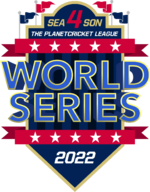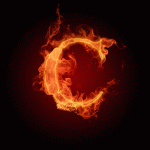Guys, I'm giving an attempt at writing a tutorial. Basically, I'm a noob at graphics, but I feel that I've to share this which one of my friends' mother taught me.
I've decided to give the process step by step, along with out come and few images to check out how it looks.
I've decided to make a image with text "RCB" on it. I'm choosing "Pristina" as the font, with the size of 306.
Step 1:
Open an image of desired resolution (I'm doing it with 800*600) with Black BG.
Step 2:
Write the desired text in the color "f7941d" (saffron).
Step 3:
Create a new layer & place it above the Text layer.
Step 4:
Set Foreground color to black and Background color to white.
Step 5:
Go to Filter=> Render=> Clouds.
You should get something like this
Step 6:
Go to Filter=> Sketch=> Chrome and hit OK.
You should get something like this
Step 7:
Change the blend mode of that newly created layer to color Dodge. The total BG should become black with the text appearing in golden color.
Step 8:
Duplicate the text layer for three times.
Now we have four text layers.
8a) Select the one at top, go to Filter=> Blur=> Motion Blur and set the angle to 0* (Zero Degrees) and you'll have to adjust the distance as per what your image resolution is.
8b) Select the second layer, go to filter=> blur=> Gaussian Blur. The radius depends on what your image resolution is.
8c) Select the third layer. Go to filter=> blur=> motion blur and put some other angle other than 0*.
Note: As the layers which we're dealing is text Layers, it'll prompt to Rasterize, for which you need to hit "YES".
My image is looking like this after doing the above thing..
Step 9:
Now, Merge all those three layers and Gaussian blur the merged layer with radius upto 3.
Step 10:
Get the text layer up, above the Merged layer. Change the text color to Black & see the magic .
.
Here comes my magic:

Whabbout you people?
C'mon post 'em .
.
Don't forget to thank the post if you've liked it .
.
I've decided to give the process step by step, along with out come and few images to check out how it looks.
I've decided to make a image with text "RCB" on it. I'm choosing "Pristina" as the font, with the size of 306.
Step 1:
Open an image of desired resolution (I'm doing it with 800*600) with Black BG.
Step 2:
Write the desired text in the color "f7941d" (saffron).
Step 3:
Create a new layer & place it above the Text layer.
Step 4:
Set Foreground color to black and Background color to white.
Step 5:
Go to Filter=> Render=> Clouds.
You should get something like this
Step 6:
Go to Filter=> Sketch=> Chrome and hit OK.
You should get something like this
Step 7:
Change the blend mode of that newly created layer to color Dodge. The total BG should become black with the text appearing in golden color.
Step 8:
Duplicate the text layer for three times.
Now we have four text layers.
8a) Select the one at top, go to Filter=> Blur=> Motion Blur and set the angle to 0* (Zero Degrees) and you'll have to adjust the distance as per what your image resolution is.
8b) Select the second layer, go to filter=> blur=> Gaussian Blur. The radius depends on what your image resolution is.
8c) Select the third layer. Go to filter=> blur=> motion blur and put some other angle other than 0*.
Note: As the layers which we're dealing is text Layers, it'll prompt to Rasterize, for which you need to hit "YES".
My image is looking like this after doing the above thing..
Step 9:
Now, Merge all those three layers and Gaussian blur the merged layer with radius upto 3.
Step 10:
Get the text layer up, above the Merged layer. Change the text color to Black & see the magic
 .
.Here comes my magic:

Whabbout you people?
C'mon post 'em
 .
.Don't forget to thank the post if you've liked it
 .
.