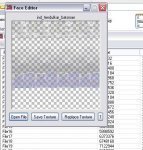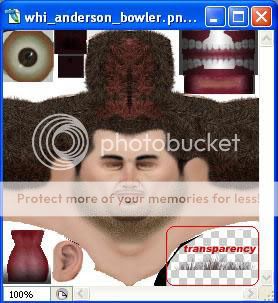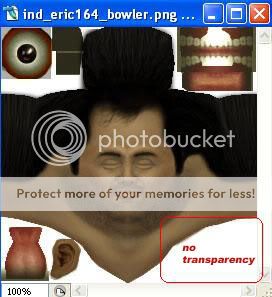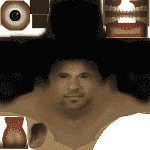Hariz
International Cricketer
Ok Guys here is a face-editing tutorial for BLIC. Try it out and let me know how it goes.
Things needed:
1) Photoshop or Paintshop Pro ( I shall be using Photoshop)
2) Baggie Studios (download it here )
3) BLIC Player Editor (download it here )
4) A good non-smiling source photo of the player. (if possible, i had to go with this photo)
Extracting Face files using BS :
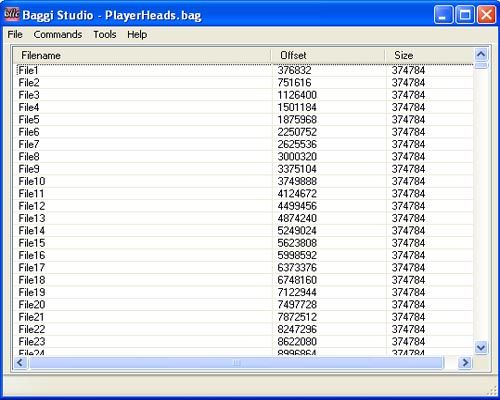
Open Baggie Studios and open the X:\Program Files\Codemasters\Brian Lara International Cricket 2005\Data\Playerheads.bag file in it. It contains all the players faces (heads).
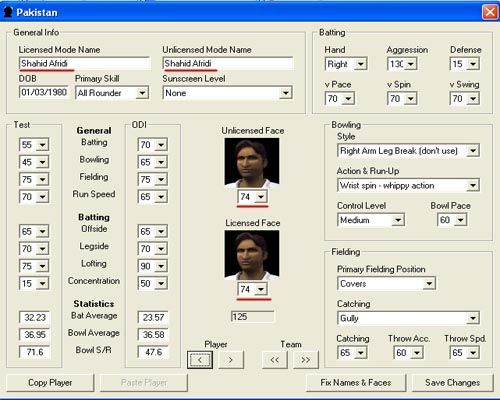
When you extract the BLIC player editor it contains a folder with the faces of all the players in the game. You can open the Player Editor and locate the player, who's face you want to edit. Now you can get the exact face numbers of that player in the playerheads.bag file by multiplying the number you got from the editor with 3. This is the batting head, the next one is the bowling and the third number after that is the fielding head. For example I located Afridi's file with the number 74 from the player editor. Multiplied it with 3 to get 222 (batting),223(bowling) and 224(fielding).
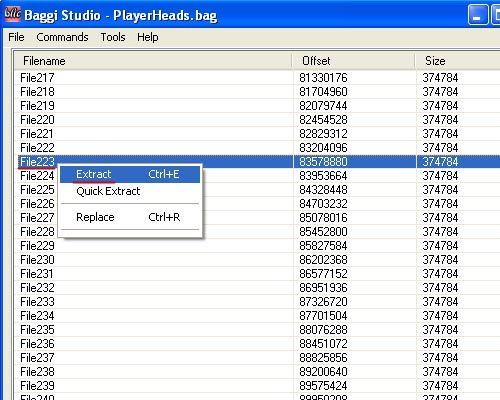
After you have found a file number, right-click on it and click on extract and save it to your harddisk.
Opening Faces using the BS Face Editor :
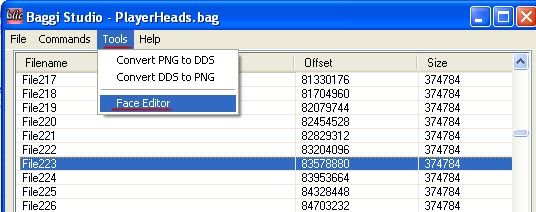
You can now use the Face editor of Baggie Studios to open this extracted file and have a look at the template.
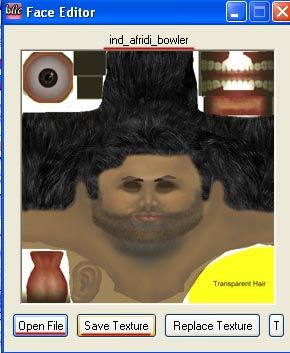
You must now click Save texture to save this .png file to save it for editing. Now you have got a texture you want to edit using your photo-editing program.
Extract the second face number, which is the bowling head as it is without helmet/cap and you get a better look in-game inorder to make changes easier.
Editing Face Textures :
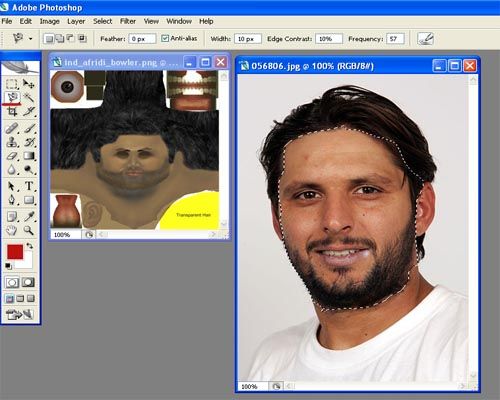
Open the .png file using your photo-editing program alongwith the source photo that you want to use for editing. Use a front, non-smiling pose if possible. Now you must select any preffered tools like the Lasso tool, Magnetic Lasso tool or the Magic wand tool to cut the face of the player and place it onto the texture.
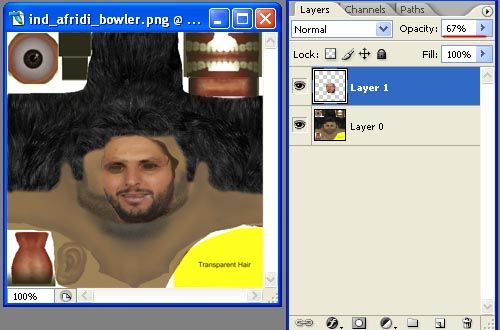
Now reduce the opacity of the pasted layer a bit to align the face onto the original face texture by reducing it's size, rotating and fitting it exactly onto the nose, eyes and lips of the original texture. This is very important because the face looks really messed up if this part is not done properly.
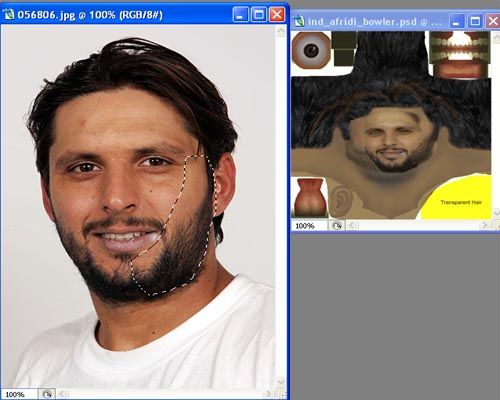
Usually now the face texture has parts that are uncovered because you reduced the size of the pasted pic.
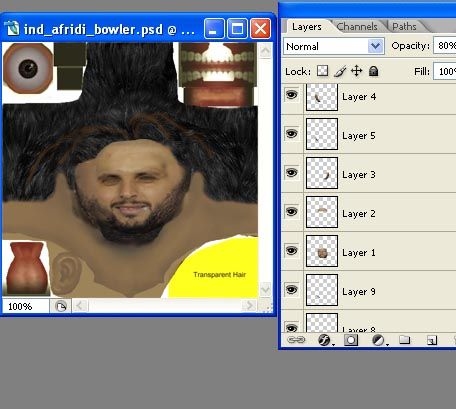
After increasing the opacity to normal, you can now cut parts (forehead,side of face, chin etc) from the source photo and place them onto the texture to make it look like one face. As you see I used many layers just to get this one face texture.
After the complete face has been made go to Image > Adjustements > Hue/Saturation and move all three bars to match the colour of the pasted new face with the original face texture.
When you are happy with the face texture you made, save the file as .psd (for later readjustements) and as .png (for installing back into game).
The face editing part is done.
Installing the Face in Playerheads.bag :
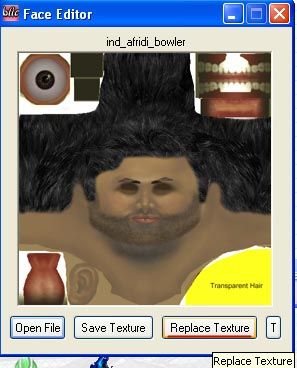
Now open Baggie Studios and click on the face editor option. Now locate the file number you had extracted earlier (223 for Afridi in my case) and once it is opened click on replace texture.
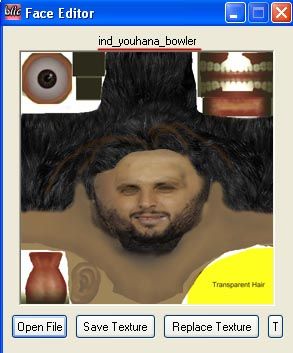
Now locate the edited texture and click on it. Your texture is now in the file. You must have noticed that I used Mohammad Yousuf's head file as the face texture I made was fitting properly on that head. You may have to experiment with different head shaped inorder to get a good shape. Please Make sure to backup the playerheads.bag file.
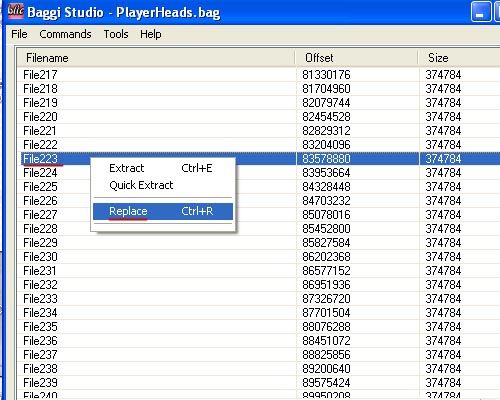
Now close the face editor and open the playerheads.bag file again in baggie studios and locate the file. Right-click on it and select replace, now you can replace this file with the edited face file of yours.
Now check the face in the game to see if any adjustements are required.
Final result in-game:

Trick for better head shape: You can also use different files for different players. I used M.Yousuf's head for Afridi because it was fitting better. Like for example I could use Mohammad Sami's head for Afridi's face texture that I made and then he would have that head shape. This is to get good fitting head shapes for good textures. But make sure to save original face files to avoid crashing of the game, because of a new face texture. This method should be used for players with same skin tone. Asian player heads could have been used by me for Afridi and no player with white skin tone.
I use this way for editing faces and others may have their own techniques, which maybe way better and produce better results. I hope to get ppl into BLIC face-editing with this tutorial.
Any questions then feel free to ask.
Things needed:
1) Photoshop or Paintshop Pro ( I shall be using Photoshop)
2) Baggie Studios (download it here )
3) BLIC Player Editor (download it here )
4) A good non-smiling source photo of the player. (if possible, i had to go with this photo)
Extracting Face files using BS :
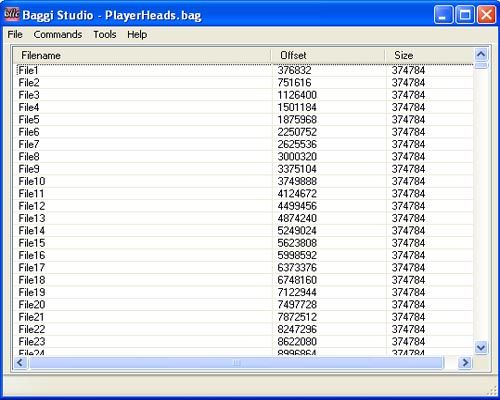
Open Baggie Studios and open the X:\Program Files\Codemasters\Brian Lara International Cricket 2005\Data\Playerheads.bag file in it. It contains all the players faces (heads).
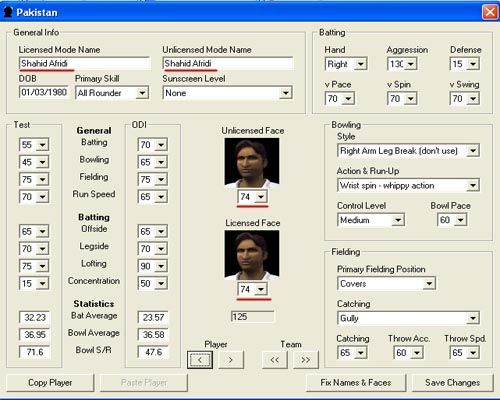
When you extract the BLIC player editor it contains a folder with the faces of all the players in the game. You can open the Player Editor and locate the player, who's face you want to edit. Now you can get the exact face numbers of that player in the playerheads.bag file by multiplying the number you got from the editor with 3. This is the batting head, the next one is the bowling and the third number after that is the fielding head. For example I located Afridi's file with the number 74 from the player editor. Multiplied it with 3 to get 222 (batting),223(bowling) and 224(fielding).
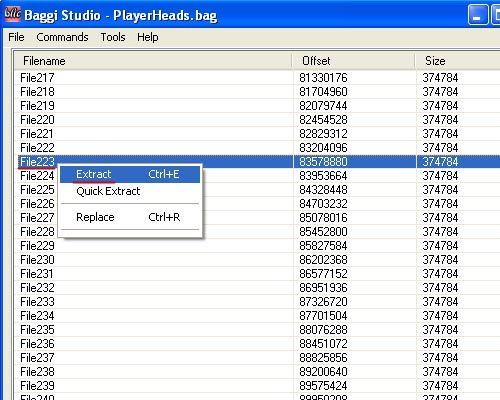
After you have found a file number, right-click on it and click on extract and save it to your harddisk.
Opening Faces using the BS Face Editor :
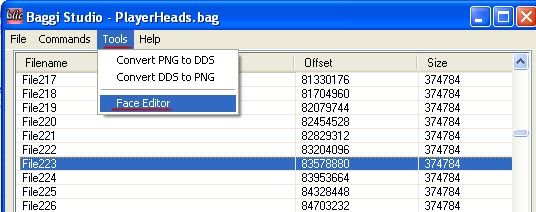
You can now use the Face editor of Baggie Studios to open this extracted file and have a look at the template.
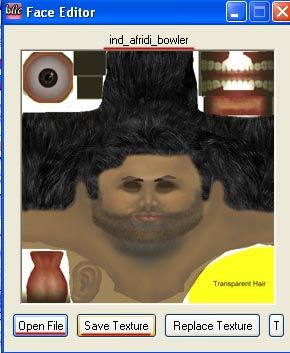
You must now click Save texture to save this .png file to save it for editing. Now you have got a texture you want to edit using your photo-editing program.
Extract the second face number, which is the bowling head as it is without helmet/cap and you get a better look in-game inorder to make changes easier.
Editing Face Textures :
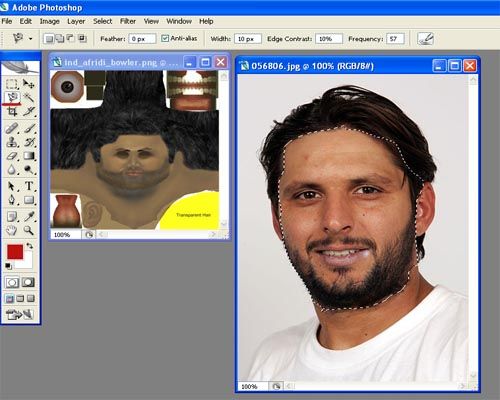
Open the .png file using your photo-editing program alongwith the source photo that you want to use for editing. Use a front, non-smiling pose if possible. Now you must select any preffered tools like the Lasso tool, Magnetic Lasso tool or the Magic wand tool to cut the face of the player and place it onto the texture.
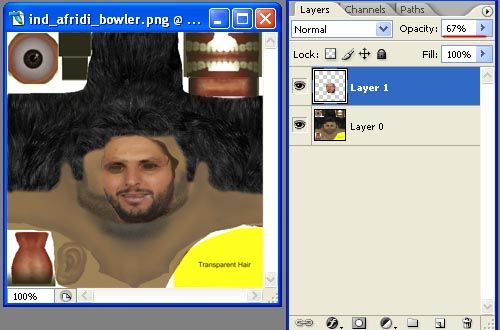
Now reduce the opacity of the pasted layer a bit to align the face onto the original face texture by reducing it's size, rotating and fitting it exactly onto the nose, eyes and lips of the original texture. This is very important because the face looks really messed up if this part is not done properly.
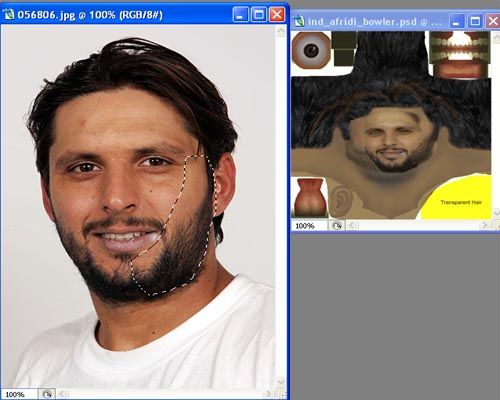
Usually now the face texture has parts that are uncovered because you reduced the size of the pasted pic.
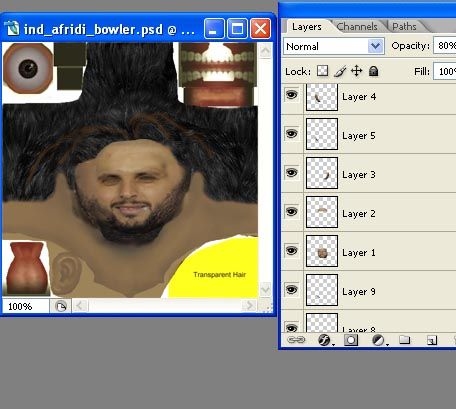
After increasing the opacity to normal, you can now cut parts (forehead,side of face, chin etc) from the source photo and place them onto the texture to make it look like one face. As you see I used many layers just to get this one face texture.
After the complete face has been made go to Image > Adjustements > Hue/Saturation and move all three bars to match the colour of the pasted new face with the original face texture.
When you are happy with the face texture you made, save the file as .psd (for later readjustements) and as .png (for installing back into game).
The face editing part is done.
Installing the Face in Playerheads.bag :
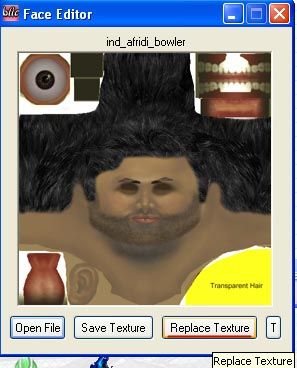
Now open Baggie Studios and click on the face editor option. Now locate the file number you had extracted earlier (223 for Afridi in my case) and once it is opened click on replace texture.
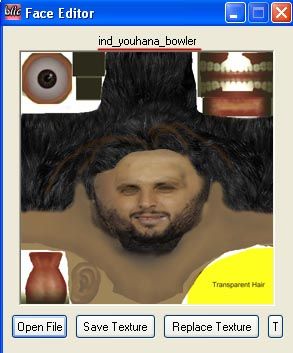
Now locate the edited texture and click on it. Your texture is now in the file. You must have noticed that I used Mohammad Yousuf's head file as the face texture I made was fitting properly on that head. You may have to experiment with different head shaped inorder to get a good shape. Please Make sure to backup the playerheads.bag file.
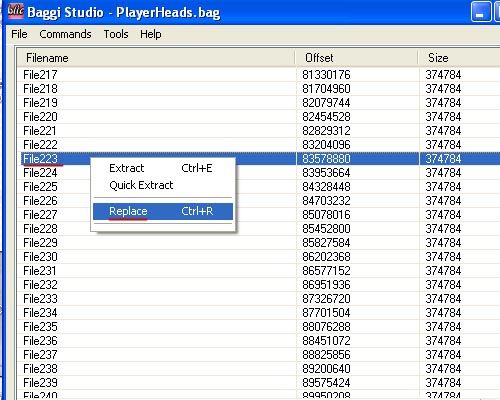
Now close the face editor and open the playerheads.bag file again in baggie studios and locate the file. Right-click on it and select replace, now you can replace this file with the edited face file of yours.
Now check the face in the game to see if any adjustements are required.
Final result in-game:

Trick for better head shape: You can also use different files for different players. I used M.Yousuf's head for Afridi because it was fitting better. Like for example I could use Mohammad Sami's head for Afridi's face texture that I made and then he would have that head shape. This is to get good fitting head shapes for good textures. But make sure to save original face files to avoid crashing of the game, because of a new face texture. This method should be used for players with same skin tone. Asian player heads could have been used by me for Afridi and no player with white skin tone.
I use this way for editing faces and others may have their own techniques, which maybe way better and produce better results. I hope to get ppl into BLIC face-editing with this tutorial.
Any questions then feel free to ask.
Last edited: