Viral Shah
International Coach
OK in my first tutorial we saw Beginner Tutorial For Avatar. Now we are going to see some more Difficult Avatar making tutorial.
Note For Beginners:- If you have not followed Beginner Tutorial by me than Follow this tutorial and than go for this one. Here is the Link
Click Here For 1st Tutorial
Today we will learn how to make avatar like this

So first of all put your stock in 100*100 Document
Then you blend it as under:-
Bottom Layer:-100% Normal
2nd Layer:-Multiply 22%
3rd Layer:-Overlay 15%
4th and top layer:- Go to blending options of both layer,select color overlay and choose color #939393. Press OK and set both layers to overlay 15%.
After doing this you will have something like this:-

Then type the text.
Type first and last name both with font size 18 Jane Austen,and above the other, and do the top just to the right than the other.
The first of these two textures you put the text above and below the other, and then go through image-adjustments-invert


Put both of them on Screen.
Now you will get something like this:-

Then you make the rectangle tool with a sort of a gray shapes below the text. If it is not pretty do some Blur
So you will have like this:-

Now do selective color. I have done this for this avvy. You do changes according to your likings.
Now you will have something like this:-

Now add some Curve. I added curve like this

Now sharpen your work and your work is completed.

Hope you all enjoy my avvy tutorial. Any Questions regarding to this are welcomed.
Post your Outcome. Would like to see it.
Comments are Welcomed.
Thank You.
Note For Beginners:- If you have not followed Beginner Tutorial by me than Follow this tutorial and than go for this one. Here is the Link
Click Here For 1st Tutorial
Today we will learn how to make avatar like this

So first of all put your stock in 100*100 Document
Then you blend it as under:-
Bottom Layer:-100% Normal
2nd Layer:-Multiply 22%
3rd Layer:-Overlay 15%
4th and top layer:- Go to blending options of both layer,select color overlay and choose color #939393. Press OK and set both layers to overlay 15%.
After doing this you will have something like this:-

Then type the text.
Type first and last name both with font size 18 Jane Austen,and above the other, and do the top just to the right than the other.
The first of these two textures you put the text above and below the other, and then go through image-adjustments-invert


Put both of them on Screen.
Now you will get something like this:-

Then you make the rectangle tool with a sort of a gray shapes below the text. If it is not pretty do some Blur
So you will have like this:-

Now do selective color. I have done this for this avvy. You do changes according to your likings.
Reds:-
+59
0
-3
-7
Yellow:-
+96
0
0
0
Whites:-
+100
-46
+30
+9
Neutrals:-
+11
0
0
0
+59
0
-3
-7
Yellow:-
+96
0
0
0
Whites:-
+100
-46
+30
+9
Neutrals:-
+11
0
0
0
Now you will have something like this:-

Now add some Curve. I added curve like this

Now sharpen your work and your work is completed.

Hope you all enjoy my avvy tutorial. Any Questions regarding to this are welcomed.
Post your Outcome. Would like to see it.
Comments are Welcomed.
Thank You.
Last edited:

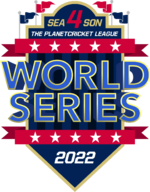


 I have already seen these kind of Tutorials in PA.
I have already seen these kind of Tutorials in PA.