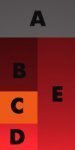3D rendered stumps making Tutorial
Hi Guys,
Here is the tutorial for making 3D rendered stumps. Hope you find it useful.
The stump is divided into 5 main parts as shown below:
A : Bails
B : Lower half of the stumps
C : VOID (not shown in game)
D : Upper half of the stumps
E : Middle portion of the stumps
Here is how to make rendered stumps:
Plain Bat:
Go to Adobe Photoshop and create a new image 64*384
Set background of the image to your favourite color
Go to option Filter --> Render --> Lighting effects
Adjust the Light type as per your wish
Now partition the image in 3 parts to create part B, part E and part D as shown below. Use the size from the template given
Create a new image of 128*64 size and set background color of Bails. This is area A of the final image
Apply lighting effect to it (as explained above) if you like.
Now create the final image of 128*256 and paste area A, B, D and E as shown.
Go to Layers --> Flatten image
Go to Image --> Mode --> Indexed colors and select any one of the color mode from the drop down
Save the file as 8-bit BMP.
Import the file through Graphics Importer
You can add your favourite logo also to part E to create different stumps.
Now what are you waiting for. Start creating stumps on your own and post them in your own thread for download.
-Sundeep.
The below screenshot should make it more clear.