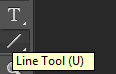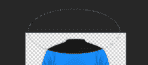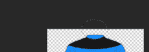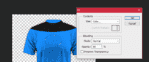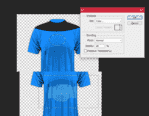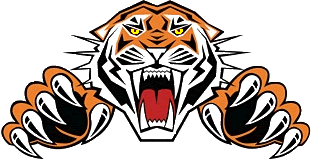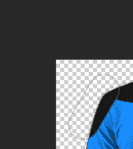AliB
ICC President
India
AFG...
Mumbai Indians
PlanetCricket Award Winner
Adelaide Strikers
X Rebels
Hi folks, I received a request on writing a tutorial on this avatar:

1.We'd obviously start with a new Canvas of 100x100 with resolution of 72.Open your stock and place it properly.
2.Duplicate the stock twice, Now you have 3 layers(Top, Middle & Bottom)
Bottom - Leave it as it is.
Middle - Filter>Blur>Gaussian Blur>5px at Screen with Opacity 100% and Fill 69%
Top - Desturate it (Ctrl+Shift+U) at Soft Light.
If you follow those two steps correctly, You'll get something similar to this:

3.Now take a soft brush of 90 px at color black and paint from the top right to the mid of the bottom.
4.Take selective colors and chose a color similar to your stock. For me it's green withis setting:
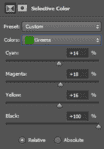
5.Take a soft brush of 150 px with the color white Click on top right of the avatar. Change blending mode to Screen at 90% Fill
6.Place this texture at Color Dodge with 42% Fill.

After this you'll get outcome similar to:

7.Take a B/W Gradient Map at Screen with 44% Fill.
8. Add Curves with following placement:
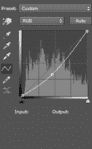
9. You're almost done now. Take 89px Soft Brush with the color [HASHTAG]#c7ff00[/HASHTAG] at Screen with 31% Fill.
10. Add this texture at Soft Light with 44% Fill.(Optional)
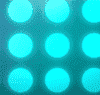
We are done. Your Andrea Pirlo Avatar is ready. Do post your outcomes.


1.We'd obviously start with a new Canvas of 100x100 with resolution of 72.Open your stock and place it properly.
2.Duplicate the stock twice, Now you have 3 layers(Top, Middle & Bottom)
Bottom - Leave it as it is.
Middle - Filter>Blur>Gaussian Blur>5px at Screen with Opacity 100% and Fill 69%
Top - Desturate it (Ctrl+Shift+U) at Soft Light.
If you follow those two steps correctly, You'll get something similar to this:

3.Now take a soft brush of 90 px at color black and paint from the top right to the mid of the bottom.
4.Take selective colors and chose a color similar to your stock. For me it's green withis setting:
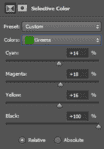
5.Take a soft brush of 150 px with the color white Click on top right of the avatar. Change blending mode to Screen at 90% Fill
6.Place this texture at Color Dodge with 42% Fill.

After this you'll get outcome similar to:

7.Take a B/W Gradient Map at Screen with 44% Fill.
8. Add Curves with following placement:
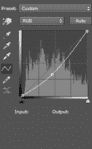
9. You're almost done now. Take 89px Soft Brush with the color [HASHTAG]#c7ff00[/HASHTAG] at Screen with 31% Fill.
10. Add this texture at Soft Light with 44% Fill.(Optional)
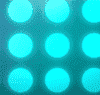
We are done. Your Andrea Pirlo Avatar is ready. Do post your outcomes.