zeustrojanstark
Chairman of Selectors
- Joined
- Mar 8, 2009
- Location
- San Francisco Bay Area
- Profile Flag
- India
- Online Cricket Games Owned
- Don Bradman Cricket 14 - Steam PC
Internet Explorer 11 on Windows 8.1 has something new that it can run multiple instances of Modern Browser at the same time.
Hope Microsoft provides the developers this feature to allow running of all the apps in multiple instances in Windows 8.1
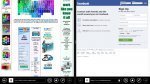
All Users other than Developers are kindly requested to do a dual-boot or install it in Virtual Hard Disk to be safe with your data, since the upgrade to the final version of Windows 8.1 will erase the C Drive completely.
Hope Microsoft provides the developers this feature to allow running of all the apps in multiple instances in Windows 8.1
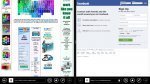
All Users other than Developers are kindly requested to do a dual-boot or install it in Virtual Hard Disk to be safe with your data, since the upgrade to the final version of Windows 8.1 will erase the C Drive completely.





