You are using an out of date browser. It may not display this or other websites correctly.
Munkeymomo
Panel of Selectors
- Joined
- Dec 1, 2007
- Location
- Somerset
- Online Cricket Games Owned
- Don Bradman Cricket 14 - PS3
- Don Bradman Cricket 14 - Steam PC
Do you have photoshop? Or are you familiar with an open source image editor like gimp?Can anyone give me a brief write up on how to get a face onto the template?
Last edited:
- Joined
- Jun 27, 2017
- Location
- Chennai
- Profile Flag
- India
- Online Cricket Games Owned
- Don Bradman Cricket 14 - Steam PC
Awesome work mate!!View attachment 220357
This is my Hashim Amla template for PlayFace. I only used one photo and used the Liquify Filter in Photoshop to make it fit into the Template they provide.
So the image to be uploaded in playface (in Cricket 19 demo) needs to be processed in photoshop and then used in playface.
Munkeymomo
Panel of Selectors
- Joined
- Dec 1, 2007
- Location
- Somerset
- Online Cricket Games Owned
- Don Bradman Cricket 14 - PS3
- Don Bradman Cricket 14 - Steam PC
Kiko_97
User Title Purchaser
- Joined
- Aug 5, 2007
- Profile Flag
- England
I have Photoshop and have a decent(ish) understanding of itDo you have photoshop? Or are you familiar with an open source image editor like gimp?
Munkeymomo
Panel of Selectors
- Joined
- Dec 1, 2007
- Location
- Somerset
- Online Cricket Games Owned
- Don Bradman Cricket 14 - PS3
- Don Bradman Cricket 14 - Steam PC
I have Photoshop and have a decent(ish) understanding of it
So, I've so far been just copying half of a players face (depending on angle, maybe more) and duplicating, flipping and merging since most reference pictures have light differences. Obviously if someone has a particularly asymmetric face this may be tricky.

Copy it into the template (I am using a hitterman-esque paint tool to line up eyes etc, rather than the UV map).
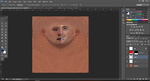
Line it up and use warp to move features in line.
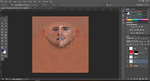
Duplicate, flip, align and visualise the horror.
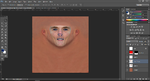
Merge, dluplicate and do any touch ups you might like.

Duplicate the background and adjust brightness etc to roughly match skin tone. CTRL+left click the picture on the layer of the face to select the face.
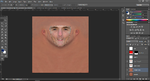
delete selection from duplicated background layer. highlight modified BG layer AND face layer. edit > autoblend layers > OK
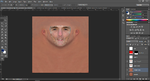
merge the layers and do any touchups with clone stamp etc. save as JPG.
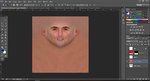
import and fanny around with the face gen as you normally would to get it looking better (didn't do anything but apply the face here, still needs playing with).

I'm sure I'll have cocked up the picture order somewhere but hope that helps.
Attachments
- Joined
- Apr 28, 2013
- Location
- Jhb, South Africa
- Profile Flag
- South Africa
- Online Cricket Games Owned
- Don Bradman Cricket 14 - Steam PC
- Don Bradman Cricket 14 - PS4
Yup as a jpegAwesome work mate!!
So the image to be uploaded in playface (in Cricket 19 demo) needs to be processed in photoshop and then used in playface.
DAP
ICC Board Member
- Joined
- Mar 11, 2012
- Location
- India and Hong Kong
- Profile Flag
- India
- Online Cricket Games Owned
- Don Bradman Cricket 14 - Steam PC
Actually looks nice.
- Joined
- Apr 28, 2013
- Location
- Jhb, South Africa
- Profile Flag
- South Africa
- Online Cricket Games Owned
- Don Bradman Cricket 14 - Steam PC
- Don Bradman Cricket 14 - PS4
I find the eyebrows are the most important when lining it up. They must match perfectly with the template or the distortion is too great. This is where the liquify tool makes a huge difference. The same with the mouth area.
Kiko_97
User Title Purchaser
- Joined
- Aug 5, 2007
- Profile Flag
- England
Cheers, I can give it a bash at some pointSo, I've so far been just copying half of a players face (depending on angle, maybe more) and duplicating, flipping and merging since most reference pictures have light differences. Obviously if someone has a particularly asymmetric face this may be tricky.
View attachment 220372
Copy it into the template (I am using a hitterman-esque paint tool to line up eyes etc, rather than the UV map).
View attachment 220373
Line it up and use warp to move features in line.
View attachment 220374
Duplicate, flip, align and visualise the horror.
View attachment 220376
Merge, dluplicate and do any touch ups you might like.
View attachment 220377
Duplicate the background and adjust brightness etc to roughly match skin tone. CTRL+left click the picture on the layer of the face to select the face.
View attachment 220378
delete selection from duplicated background layer. highlight modified BG layer AND face layer. edit > autoblend layers > OK
View attachment 220379
merge the layers and do any touchups with clone stamp etc. save as JPG.
View attachment 220380
import and fanny around with the face gen as you normally would to get it looking better (didn't do anything but apply the face here, still needs playing with).
View attachment 220381
I'm sure I'll have cocked up the picture order somewhere but hope that helps.
Munkeymomo
Panel of Selectors
- Joined
- Dec 1, 2007
- Location
- Somerset
- Online Cricket Games Owned
- Don Bradman Cricket 14 - PS3
- Don Bradman Cricket 14 - Steam PC
Hey guys,when I try to attach custom face on the demo it just freezes even at the lowest graphic setting while the training works fine . Is there a way I can make it work on my laptop by altering some other setting? ?
My guess it it is not freezing, but the open dialog box is not coming on top properly. This used to happen in the early days of dbc17 editor and I cannot for the life of me remember how it was fixed. I have a workaround for the c19 editor. Try to import, let it freeze, use the Windows key to see the task bar, go to the c19 program and hover over it to bring up the 2 windows and select the open dialog window and make a note of the default folder it is trying to open files from. Put a jpg in this folder and go back to the editor, this time, when you try and select the dialog box, click it and type the first letter of the jpg file you placed in that folder. A drop down should appear in the editor and you can use the arrow keys and enter to open it. This should import the file, then try and import a new file and the open file dialog box should work properly this time. Find the folder you are using to save all the face files in and then next time you open the editor this will be the default folder and you can use the previous method with typing the first letter and using arrow keys to open files.
Hope that makes sense.
I gave Vritra a haircut.


DAP
ICC Board Member
- Joined
- Mar 11, 2012
- Location
- India and Hong Kong
- Profile Flag
- India
- Online Cricket Games Owned
- Don Bradman Cricket 14 - Steam PC
I like it. A lot.I gave Vritra a haircut.

Similar threads
- Replies
- 22
- Views
- 7K
- Replies
- 33
- Views
- 32K
Users who are viewing this thread
Total: 1 (members: 0, guests: 1)













