This is a quick tip to get started.
1.First up go to the the directory were dbc demo is installed you will find a DBC textures.zip file.


2.Extract DBCtexture.zip file to a folder of your convenience.
3.Now go to C:\Users\xxxx\Documents\My Games and create a folder named "Don Bradman Cricket 14"
substitute xxxx with your username.
4.Now press "win key+r" and type cmd.
5.once in command prompt type
xcopy /t /e "source" "destination"
source= the place were you extracted the dbctexture.zip
ex:xcopy /t /e "H:\dbc14_textures" "C:\Users\xxxx\Documents\My Games\Don Bradman Cricket 14"

what this command does is create the directory structure of texture folder in DBC14 folder without copying the files inside.

this helps to avoid crashing of academy, by not putting all texture in the DBC folder.
This will help a lot when you are going to mod a lot of things.
once this is done you are all set to start modding.
Now to start editing and modding go to the place were you first extracted DBC folder and look at the files most are self explanatory like logos, sponsors etc.
==>>To open the .dds files you need dds plugin for photoshop.
https://developer.nvidia.com/nvidia-texture-tools-adobe-photoshop
Once you open the file in photoshop you will get an understanding of the template. So then you can just start creating directly as a png or jpg and convert it to dds instead of working directly on a dds file(you can do that also).
Lets start with modding a bat.
1.It consists of three components
a.)Bat wood texture:ex: currentgen.dds dont think these needed to be modded as of now.
b.)grip pattern:ex: patern00.dds this helps in adjusting the patter on the grip
c.)Sponsors:ex: parmark.dds this is the bat sticker and editing this will give us our desired sponsors on the bat.
2.You can open one of the sponsors.dds to get an idea of the bat template.
For bats this is the template.(provided by mattw)

3.Use it as a layer in photoshop and Place the images accordingly [you can find bat stickers by googling them]

4.Once you have made it, convert it to .dds using this dds converter tool
DDS Converter | vvvv
convert the image to .dds use dxt 5 clamp.

5.Now rename the .dds to the corresponding sponsors.dds
and place it in the respective directory in the texture folder in the DBC14 folder in MyDocuments.

6.Thats it and your new bat can be checked in the academy.

if you want to edit grip pattern edit the pattern file in bats folder.
The procedure is similar for all the elements like logos kits etc.you just have to find the respective file and do the edits, those with a know how of photoshop or any good image editor should be able to do it easily.
p.s; im not great with tuts.hope this helps.
NOTE :Its always best practice to use the default image sizes, always use the default files as template or reference, for example for bat its best to use the default 512*1024 size.
sizes that are too large than default ones wont be recognized by the Academy and they will revert to default images.
1.First up go to the the directory were dbc demo is installed you will find a DBC textures.zip file.
2.Extract DBCtexture.zip file to a folder of your convenience.
3.Now go to C:\Users\xxxx\Documents\My Games and create a folder named "Don Bradman Cricket 14"
substitute xxxx with your username.
4.Now press "win key+r" and type cmd.
5.once in command prompt type
xcopy /t /e "source" "destination"
source= the place were you extracted the dbctexture.zip
ex:xcopy /t /e "H:\dbc14_textures" "C:\Users\xxxx\Documents\My Games\Don Bradman Cricket 14"
what this command does is create the directory structure of texture folder in DBC14 folder without copying the files inside.
this helps to avoid crashing of academy, by not putting all texture in the DBC folder.
This will help a lot when you are going to mod a lot of things.
once this is done you are all set to start modding.
Now to start editing and modding go to the place were you first extracted DBC folder and look at the files most are self explanatory like logos, sponsors etc.
==>>To open the .dds files you need dds plugin for photoshop.
https://developer.nvidia.com/nvidia-texture-tools-adobe-photoshop
Once you open the file in photoshop you will get an understanding of the template. So then you can just start creating directly as a png or jpg and convert it to dds instead of working directly on a dds file(you can do that also).
Lets start with modding a bat.
1.It consists of three components
a.)Bat wood texture:ex: currentgen.dds dont think these needed to be modded as of now.
b.)grip pattern:ex: patern00.dds this helps in adjusting the patter on the grip
c.)Sponsors:ex: parmark.dds this is the bat sticker and editing this will give us our desired sponsors on the bat.
2.You can open one of the sponsors.dds to get an idea of the bat template.
For bats this is the template.(provided by mattw)
3.Use it as a layer in photoshop and Place the images accordingly [you can find bat stickers by googling them]
4.Once you have made it, convert it to .dds using this dds converter tool
DDS Converter | vvvv
convert the image to .dds use dxt 5 clamp.
5.Now rename the .dds to the corresponding sponsors.dds
and place it in the respective directory in the texture folder in the DBC14 folder in MyDocuments.
6.Thats it and your new bat can be checked in the academy.
if you want to edit grip pattern edit the pattern file in bats folder.
The procedure is similar for all the elements like logos kits etc.you just have to find the respective file and do the edits, those with a know how of photoshop or any good image editor should be able to do it easily.
p.s; im not great with tuts.hope this helps.
NOTE :Its always best practice to use the default image sizes, always use the default files as template or reference, for example for bat its best to use the default 512*1024 size.
sizes that are too large than default ones wont be recognized by the Academy and they will revert to default images.
Attachments
-
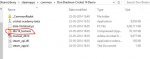 14.JPG31.3 KB · Views: 2,983
14.JPG31.3 KB · Views: 2,983 -
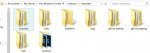 12.JPG29.9 KB · Views: 2,974
12.JPG29.9 KB · Views: 2,974 -
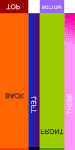 bat-template.png14.2 KB · Views: 1,635
bat-template.png14.2 KB · Views: 1,635 -
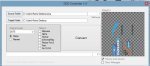 16.JPG39.9 KB · Views: 2,947
16.JPG39.9 KB · Views: 2,947 -
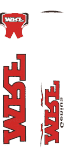 cavalier_col.png48.1 KB · Views: 151
cavalier_col.png48.1 KB · Views: 151 -
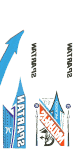 logifund_col.png44.3 KB · Views: 3,033
logifund_col.png44.3 KB · Views: 3,033 -
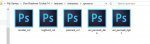 17.JPG27 KB · Views: 2,919
17.JPG27 KB · Views: 2,919 -
 spar1.jpg18.1 KB · Views: 2,916
spar1.jpg18.1 KB · Views: 2,916 -
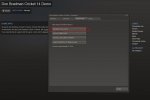 13.JPG26.7 KB · Views: 3,024
13.JPG26.7 KB · Views: 3,024 -
 22.JPG19.3 KB · Views: 2,465
22.JPG19.3 KB · Views: 2,465 -
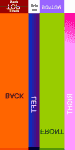 bat template.png14.7 KB · Views: 1,479
bat template.png14.7 KB · Views: 1,479
Last edited:

 got a few pm's regarding modding, thought a tut is easier and better
got a few pm's regarding modding, thought a tut is easier and better .
.

 it sounded funnier in my head
it sounded funnier in my head lol
lol