Adboard creation steps:
View attachment 177225
Step 1: Copy your desired image.
View attachment 177226
Step 2: Paste it into Paint.
View attachment 177227
Step 3: Crop out the white by just pressing "crop" up in the toolbar. Then crop using "select" and "crop" to make it as skinny as you like so it compresses when resized.
View attachment 177228
Step 4: Resize the logo using "resize" and the "pixels" option, so that it is square. (eg. a x b where a = b) So could be 200 x 200 or 1000 x 1000 etc. The larger the better if the size of the original image allows. (don't go overboard and make an image that was originally like 300 x 150 into 1000 x 1000 or it will become too fuzzy.)
View attachment 177229
Step 5: The image on the left can now be seen to be more compressed. Save the new image as a PNG.
View attachment 177230
Step 6: Upload the image to an SVG converter and save the new SVG image.
View attachment 177231
Step 7: Upload the SVG to the logo creator. Mine is placed in the centre of the workspace as that's where the text was on the resized image in Paint. If you covert an image with a dark background and light text to an SVG the background will fill the workspace as long as the image is square.
View attachment 177232
Step 8: Colour it to your liking.
View attachment 177234
Step 9: Place it on your stadium adboard. My ASB board is still a little stretched but that can be fixed by further compressing the text in paint.
Sorry if this is a bad explanation but I hope the pictures show the process. Just ask any questions if you're unsure about anything. I look forward to seeing some more stadiums with beautiful adboards of real sponsors.
View attachment 177235
ASB boards at Eden Park




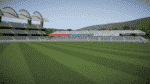



 Excellent work mate.
Excellent work mate.